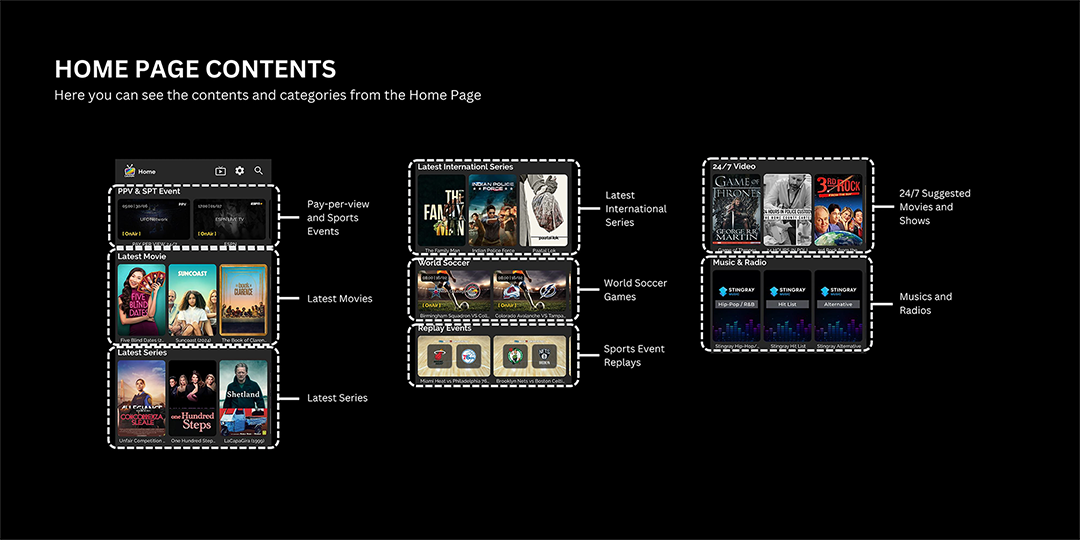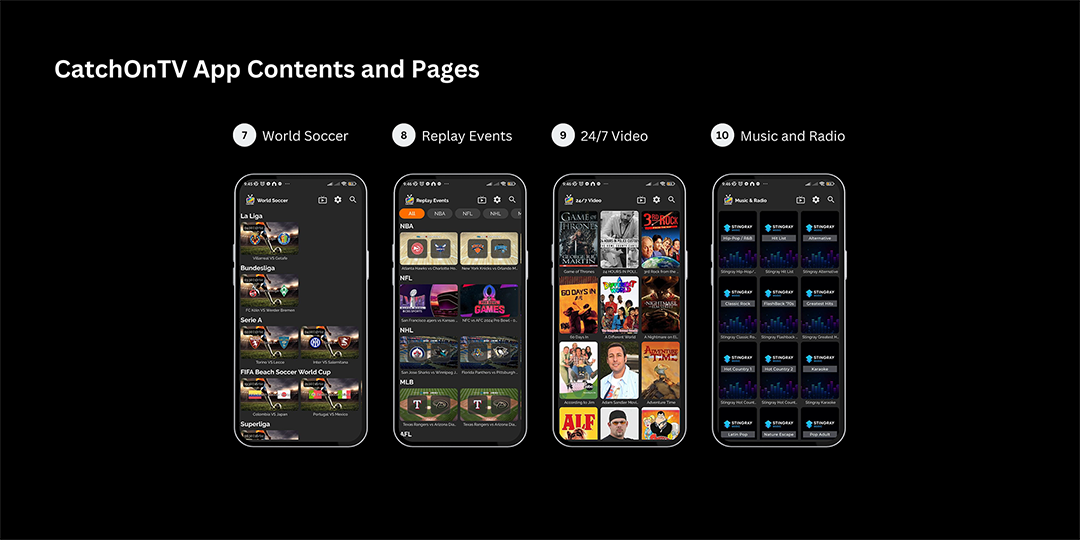Take the full entertainment anywhere! Make any room your home theater.
TV Mobile App Tutorial
The TV Mobile App is designed for super easy navigation and it has a powerful core so that you can enjoy seamless and fast zapping between media.
Let's start the tutorial with basics:
How to get the TV Mobile app?
iLoveit TV is an android based media player service, in order to use the mobile app you need a Android phone or Tablet.
Just open any browser that is available on your android phone and type in the following URL: http://tinyurl.com/netgomob
Once downloaded please locate the downloaded apk file and install the app on your phone.
[N.B: You will need to grant permission from either the Browser or File Manager to install apps from unknown sources.]
Once the installation is complete, open the app. For the newcomer, the app will ask for Activation code/Prepaid code. [You can get the Free or Paid Prepaid Code from support team Every day from 8:00 a.m. to 8:00 pm Eastern Time] Input the prepaid code and start enjoying the app.
Home Screen Overview
After signing in to your account, the first thing you will notice is the Home Screen. The home screen is designed in a straightforward way. On this page you will find the important sections, such as: PPV & SPT Event, Movie, Series, World Soccer, Replay Events, 24/7 Video and Music & Radio.
On the top right, You get three options, Live TV, Settings and VOD Search option(Left to right).
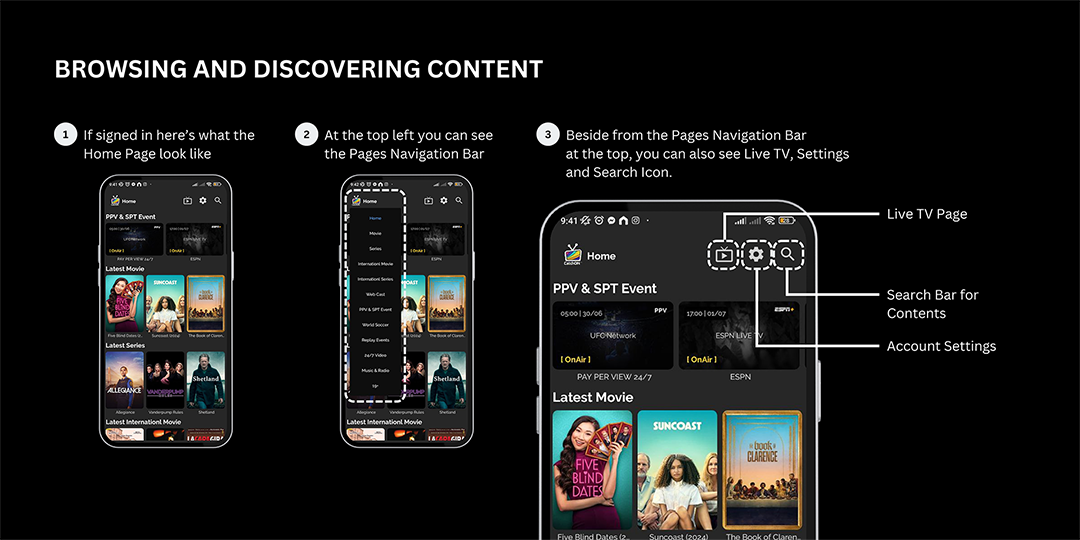
Navigation Bar/Menu Bar
On the top left, if you click on the App Icon, the Menu/Navigation bar will pop up. From there you can navigate to all the sections we have in order: Home, Movie, Series, International Movie, International Series, Web Cast, PPV & SPT Event, and so on.
Live TV with EPG
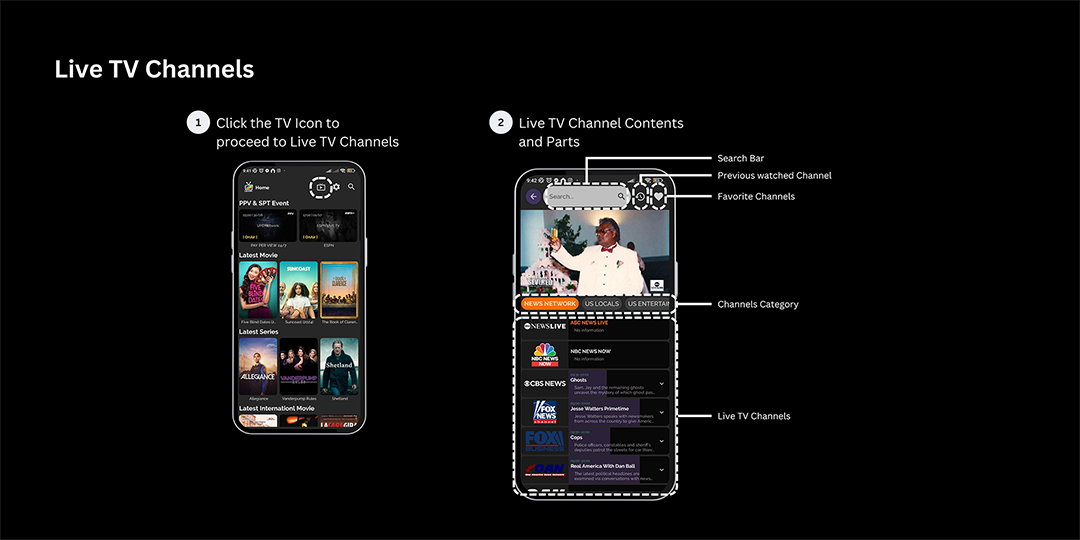
To access all the Live channels, click on the TV icon at the top right.
On the My Live section, at the top you can search for your desired channels, see your channels' watch histories and favorite channels. From the middle bar, you can select and change the Channel Categories. At the bottom section you will see the channels under the selected category.
And if you click on the down arrow (˅) beside any channels, you can find the EPG/Channel Guide.
Add Channels to Favorite or Lock Channels
Simply slide the channel name from right to left to reveal the options for locking the channel or adding it to your favorites. You can do this with any channel.
To unlock any channel or remove any channel from your favorite, the process is the same.
[N.B: To Lock or Unlock channels, you need to enter the default Parental PIN - 0000]
Other Sections
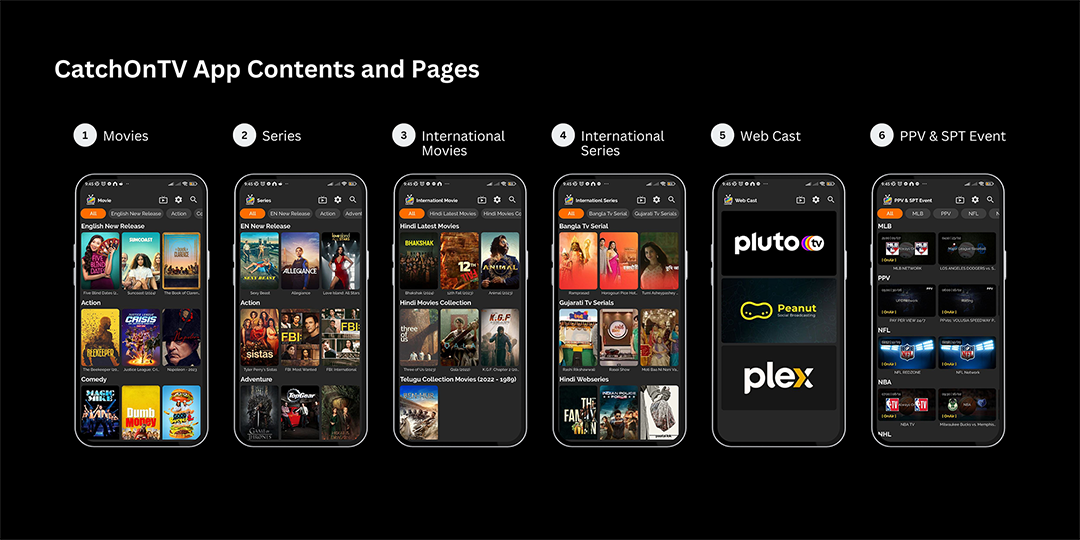
1. Movie & Series
You can access the Movie/Series section from the menu bar. In the Movie & Series sections, you will see Movie & Series categorized by their genre.
To watch your desired movie, just select the movie. And for series, select the series and then it’s season and episode and press Watch now.
You can add any movie or series to your favorite by just clicking on the Add Favorites button inside any movie or series.
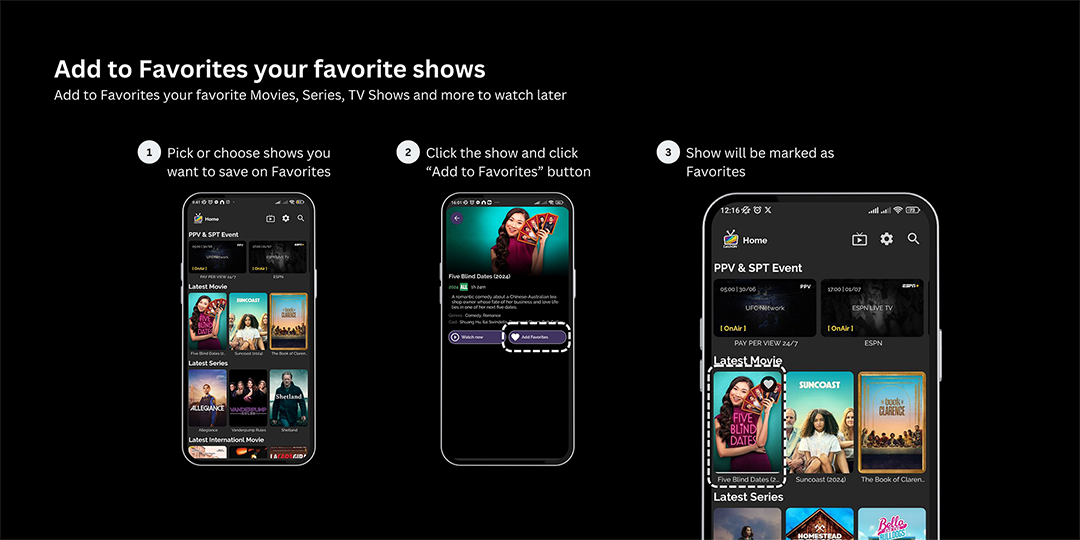
By following the below image you can navigate while watching any VOD contents.
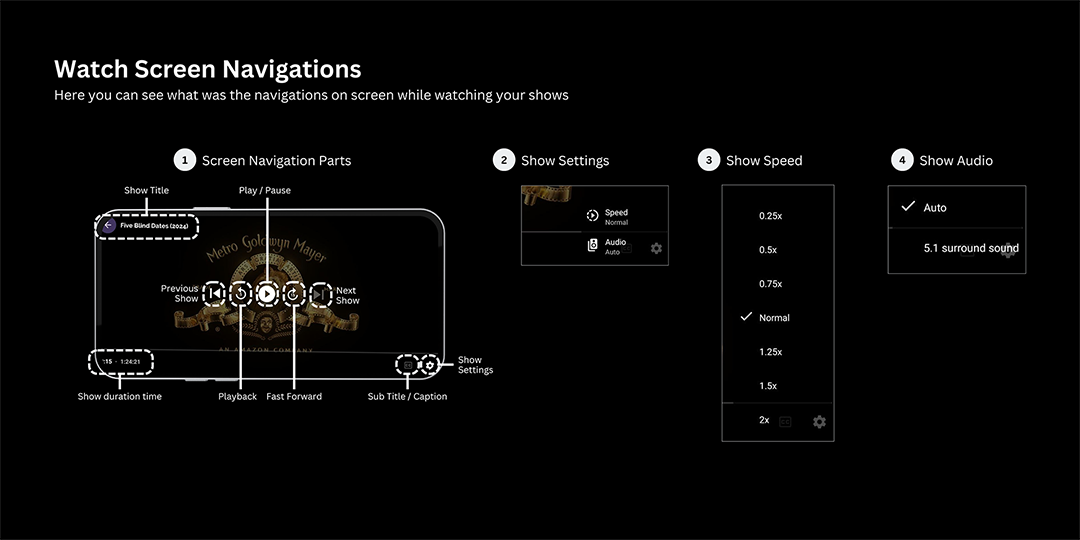
2. International Movie & International Series
In the International Movie & International Series sections, you will find movies and series from around the world. These International VOD contents are categorized based on the language.
3. Web Cast
In the Web Cast section, you can find a variety of streaming service alternatives, including Pluto TV, Peanut TV, Plex TV, and many more that will be added later. When you click on any of the services, you will see several regions. You can select any region and get its exclusive contents.
4. PPV & SPT Event
The PPV & SPT Event section is located beneath the Web Cast section. Which you can find on the Menu bar.
At the top of the PPV & SPT Event section, you will see the available categories, such as PPV, MLB, NFL, NHL, NBA, Soccer, ESPN+ and so more.
5. World Soccer
In the World Soccer section you can watch soccer games from around the world. You can get La Liga, Bundesliga, English Premier League, Serie A, Liga MX, Major League Soccer, etc.
6. Replay Events
In the Replay Events section you can enjoy a lot of pre recorded sports events that are categorized into the NBA, NFL, NHL, MLB, AFL, Motorsports, Rugby, and WWE & MMA.
7. 24/7 Videos
In the 24/7 Videos section, You can watch a lot of TV shows that are constantly streaming 24/7.
8. Music & Radio
In the Music & Radio section you can always find music and radio playing 24/7. A variety of musical genres are available in this section, such as Classic Rock, Country, Pop, Hip-Hop, Karaoke, etc.
Settings
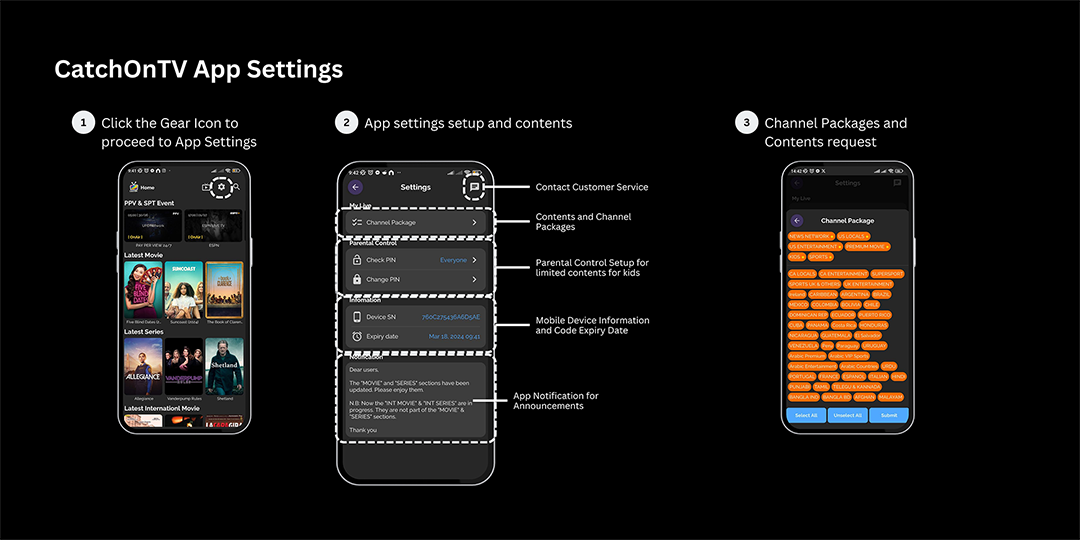
To go to the Settings, press the Settings Icon at the top right of the screen.
In the Settings menu, you can change the Channel Package, change the Parental PIN, you can also see the details of your service and Notification Box.