How to Install the iLoveit TV App for Android Devices and FireStick
SUBSCRIBE TO ANY OF OUR PLANS AND START WATCHING
AS LOW AS $12 MONTH
SUSBSCRIBE NOW
HOW TO INSTALL THE APP ON YOUR Android TV Box / Firestick / Nvidia Shield / Google Dongle?
-
Use a downloader app on your Android device or Firestick and input the following link: https://tinyurl.com/netgogen or enter the short code 233145
HOW TO INSTALL THE APP ON YOUR Android TV Box / Firestick / Nvidia Shield / Google Dongle?
- Launch the Downloader app and click the search box.
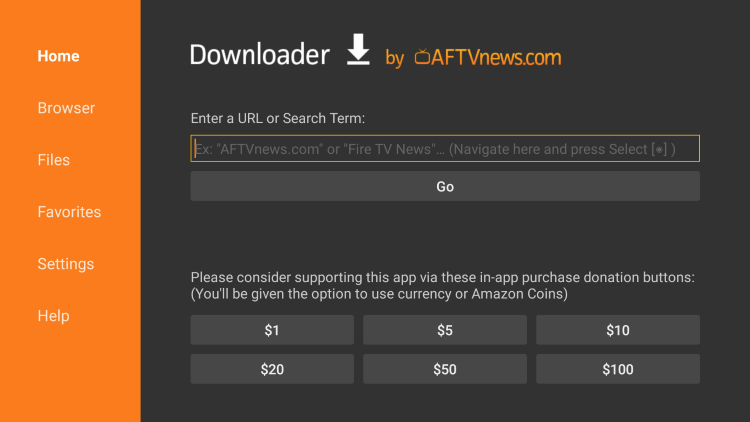
2. Enter the following URL – https://tinyurl.com/netgogen and click Go. You can also enter the short code 233145 Note: please double check this URL and make sure you have entered this correctly
-
3. Wait for the app to download.
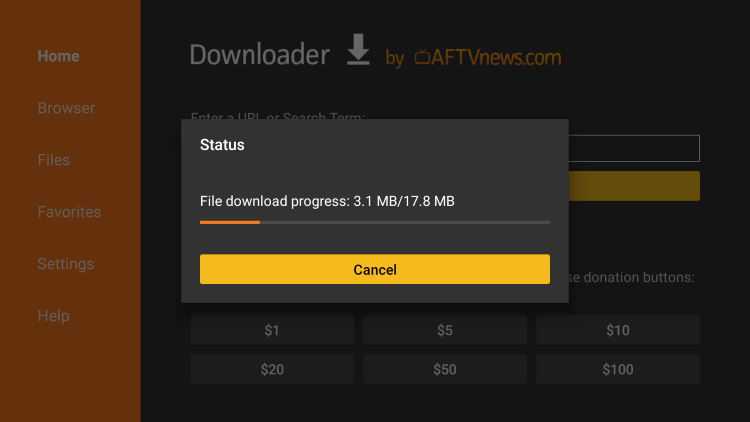
4. Click Install.